Walkthrough - Getting Started Creating Your Own NuGet Feed
Setting up your own NuGet repository has never been easier. MyGet allows you to create your own public or private NuGet feeds in just a few clicks. This section will guide you through it.
Creating a new MyGet feed
Browse to MyGet.org and log in using your preferred identity provider.
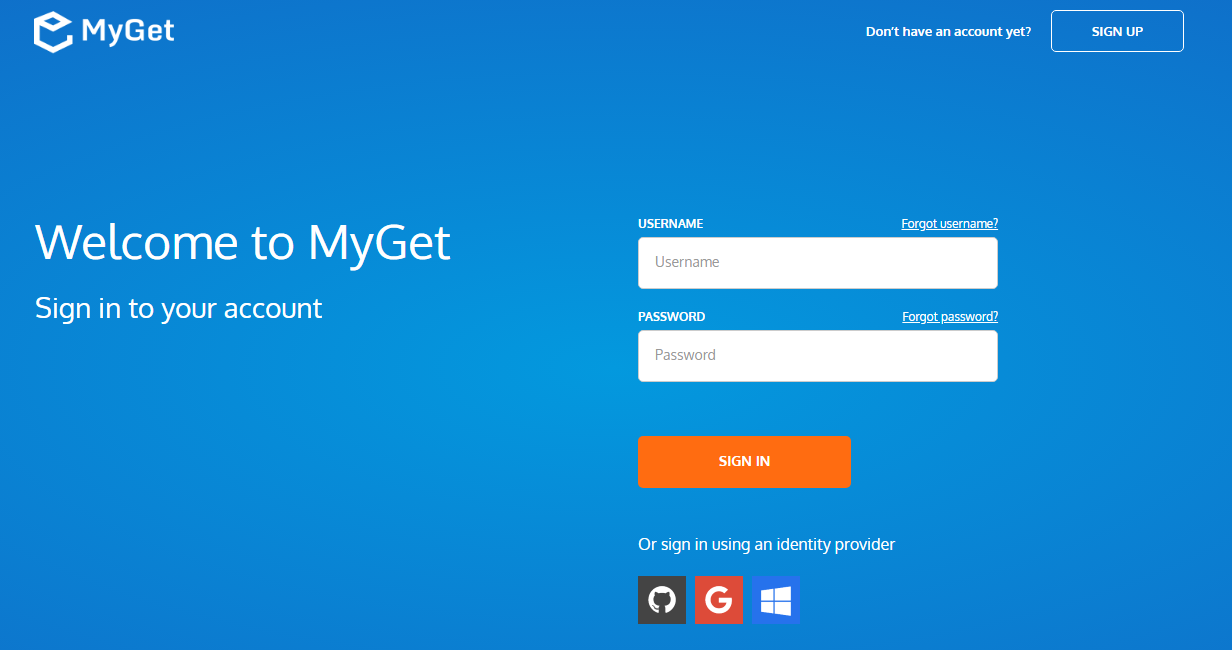
Complete your new MyGet profile by providing a username and password. These are your MyGet credentials, which you'll need to authenticate against private feeds on MyGet.org. From now on, you can also use these to log in on the MyGet.org web site.
Create a new feed and select the desired security template: public, private or community
- public: everyone has read access, only feed owners/managers can write
- private: only users with explicitly granted permissions can read or write (depending on permissions)
- community: everyone can read all packages + anyone can manage the packages they pushed to the feed
Setting up collaboration
Invite collaborators through the feed security settings.
Register the feed in your NuGet client: add the package source in Visual Studio, or store it in your NuGet.config for instance.
You can register a MyGet feed the same way you register any NuGet package source by using the Package Manager Settings dialog. You can find it under Tools > Library Package Manager > Package Manager Settings in the Visual Studio menu.
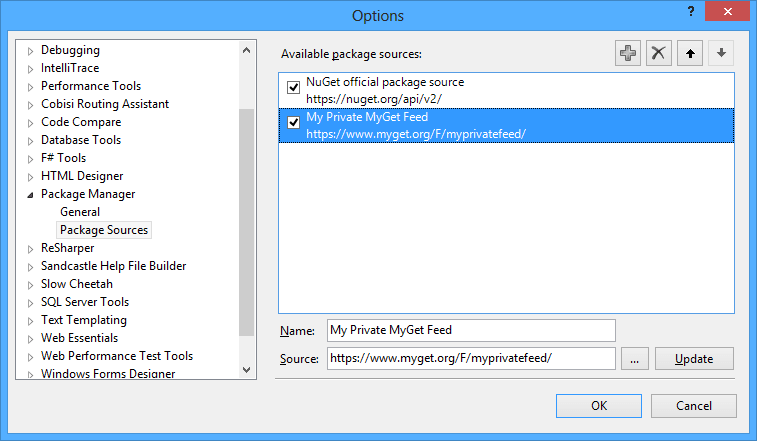
To store your MyGet feed credentials in your account's roaming profile, you can use the latest NuGet Commandline tool (NuGet.exe).
Also check out our blog post dedicated to this topic: NuGet package restore from a secured feed.
Execute the following script using your MyGet
feedUrland MyGetusername,passwordandapikey. Run this from a command line where you have access tonuget.exe(or set the path to yournuget.exein a system environment variable).a. Option A: Store credentials in machine-level
nuget.config(non-transferable)Register credentials for new package source:
nuget setapikey [apikey] -source [url] nuget sources add -name [name] -source [url] -user [username] -pass [pwd]or update an already registered package source:
nuget setapikey [apikey] -source [url] nuget sources update -name [name] -source [url] -user [username] -pass [pwd]b. Option B: Store credentials in specific
nuget.config(non-transferable)Register credentials for new package source:
nuget setapikey [apikey] -source [url] -configFile [configFilePath] nuget sources add -name [name] -source [url] -user [username] -pass [pwd] -configFile [path]or update an already registered package source:
nuget setapikey [apikey] -source [url] -configFile [configFilePath] nuget sources update -name [name] -source [url] -user [username] -pass [pwd] -configFile [path]c. Option C: Store credentials in specific
nuget.config(transferable)The above
nuget.configfiles will only work on the machine and the account that created the configs, as its contents are encrypted with a machine-specific and user-specific key.If you want to share the
nuget.configfile in source control and be able to share credentials, use the-StorePasswordInClearTextoption.Register credentials for new package source:
nuget setapikey [apikey] -source [url] -configFile [configFilePath] nuget sources add -name [name] -source [url] -user [username] -pass [pwd] -configFile [path] -StorePasswordInClearTextor update an already registered package source:
nuget setapikey [apikey] -source [url] -configFile [configFilePath] nuget sources update -name [name] -source [url] -user [username] -pass [pwd] -configFile [path] -StorePasswordInClearTextd. Option D: Manually add credentials to
nuget.config(transferable)The approaches mentioned earlier are using
nuget.exeto updatenuget.config. You can also register the feed manually as described in the NuGet documentation.Here's a sample
nuget.configthat can consume a private MyGet feed, by adding package source credentials:<?xml version="1.0" encoding="utf-8"?> <configuration> <packageSources> <add key="MyGet" value="https://www.myget.org/F/feedname-here/api/v3/index.json" /> </packageSources> <packageSourceCredentials> <MyGet> <add key="Username" value="username-here" /> <add key="ClearTextPassword" value="password-here" /> </MyGet> </packageSourceCredentials> <activePackageSource> <add key="All" value="(Aggregate source)" /> </activePackageSource> </configuration>To also push to this feed, add an
apiKeyselement to this file:<apikeys> <add key="https://www.myget.org/F/feedname-here/api/v3/index.json" value="api-key-here" /> </apikeys>Note that this config file will also work with
dotnet restoreon Windows, Mac OS X and Linux.e. Option E: Register a pre-authenticated feed URL in
nuget.config(transferable)Your MyGet feed's Feed Details tab will provide you with a pre-authenticated feed URL. This URL contains an access token in the URL and will not require setting additional credentials in your
nuget.configfile. Note that the pre-authenticated feed URL contains a credential that will be displayed in build logs etc., so use this final option with caution!Add packages to the feed by either uploading them through the web site, referencing/mirroring them from nuget.org, or pushing them using your preferred NuGet client tools.
Configure a build source
MyGet supports many ways of integrating with hosted VCS or CI infrastructure, including built-in support for Visual Studio Team Services, GitHub and BitBucket, as well as any other hosted Git repository. For a full reference of MyGet Build Services, please take a look here.
For the purpose of demonstration, this walkthrough will guide you through setting up a GitHub build source and link it to your MyGet feed. We have a sample GitHub repository that shows you how to make use of MyGet's smart conventions specifically designed to easily produce NuGet packages and serve them to your package consumers. You'll notice we don't like you to be bound to a specific, single CI tool, so we explicitly try to stay clear of any MyGet-specific conventions or infrastructure.
The sample repository can be found on GitHub. If you don't want to hook up MyGet Build Services with your version control system, you can easily skip this section and continue reading the next one.
The easiest way to add our samples repository to your feed as a build source is by forking the GitHub repository, and simply select Add Build Source > from GitHub.
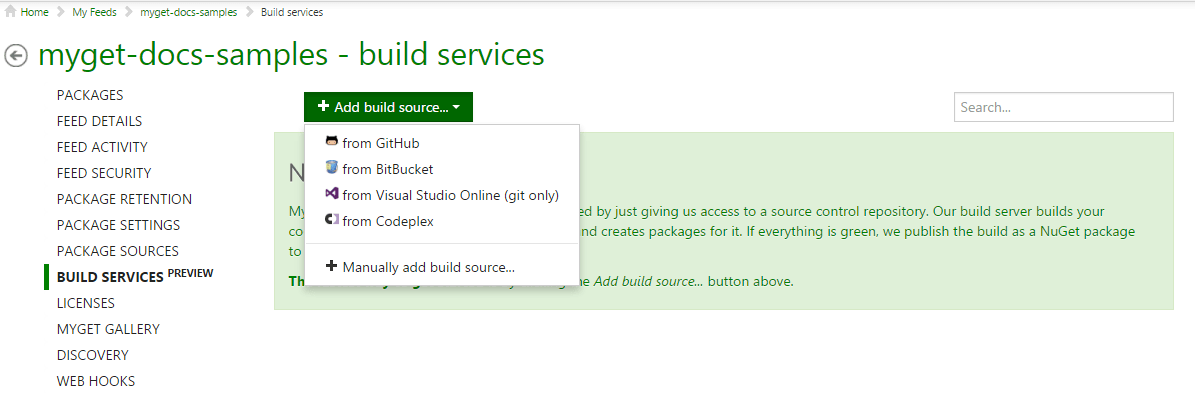
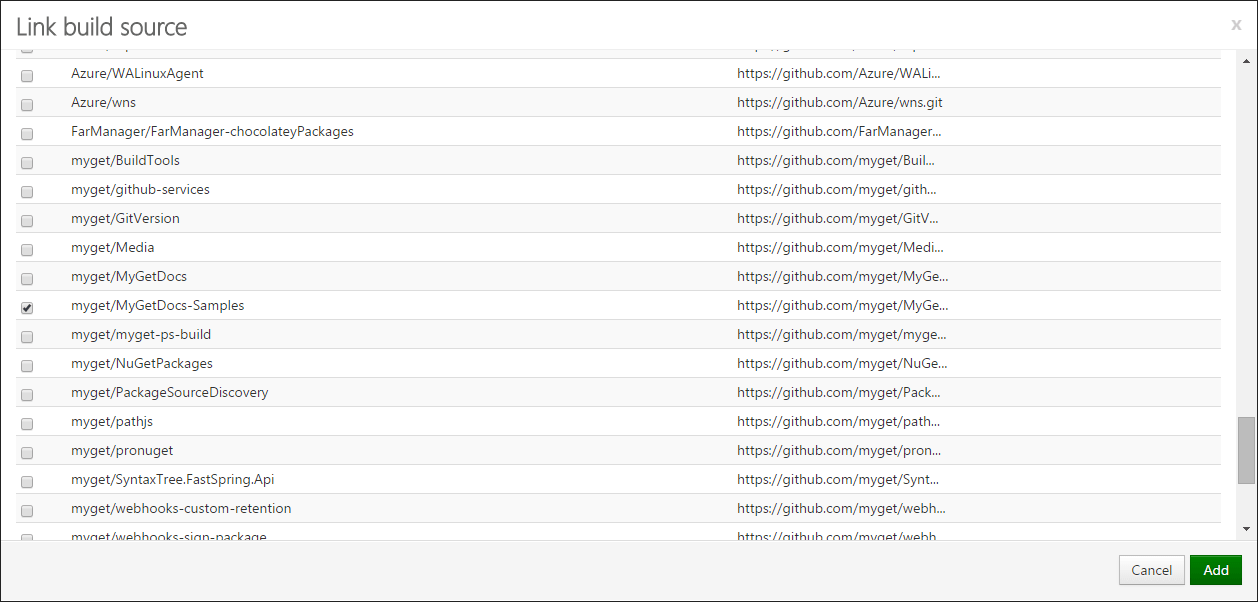
Alternatively, you can manually link the samples repository to your feed by copying the Git endpoint URL in the dialog presented by MyGet when you select Add Build Source > Manually add build source...
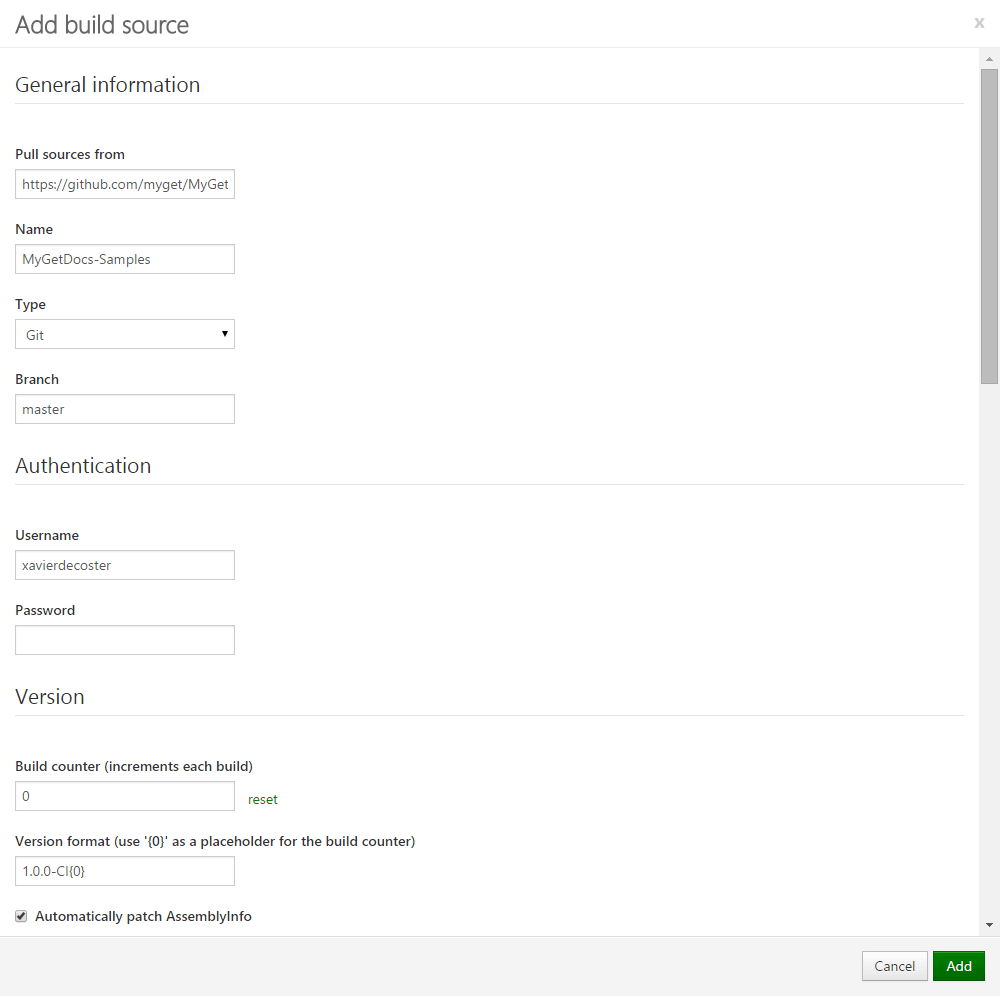
Building sources and producing NuGet packages
Once the build source is configured, you can manually hit the Build button for this build source. The build agent will follow these conventions and automatically detect anything that should be packaged and push them to your feed. We also allow you to override some conventions, or even completely take over the build process and customize it to your needs. Our sample repository only makes use of the tokenized NuGet manifest files that accompany the project files, which Just Works™.
Now, try pushing some changes to your fork and watch what happens with your build source in just an instance.
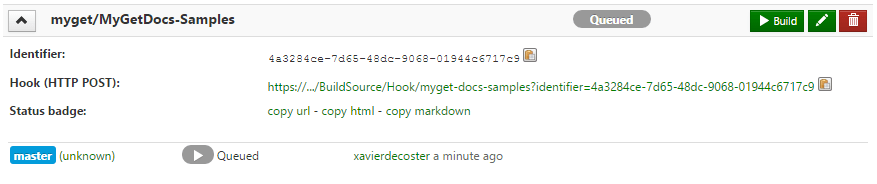
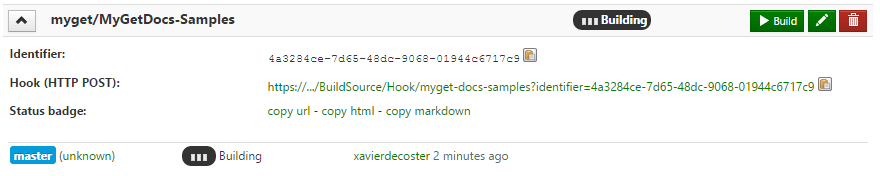

When creating the build source, we automatically configured a service hook on GitHub to trigger a build on your MyGet build source.
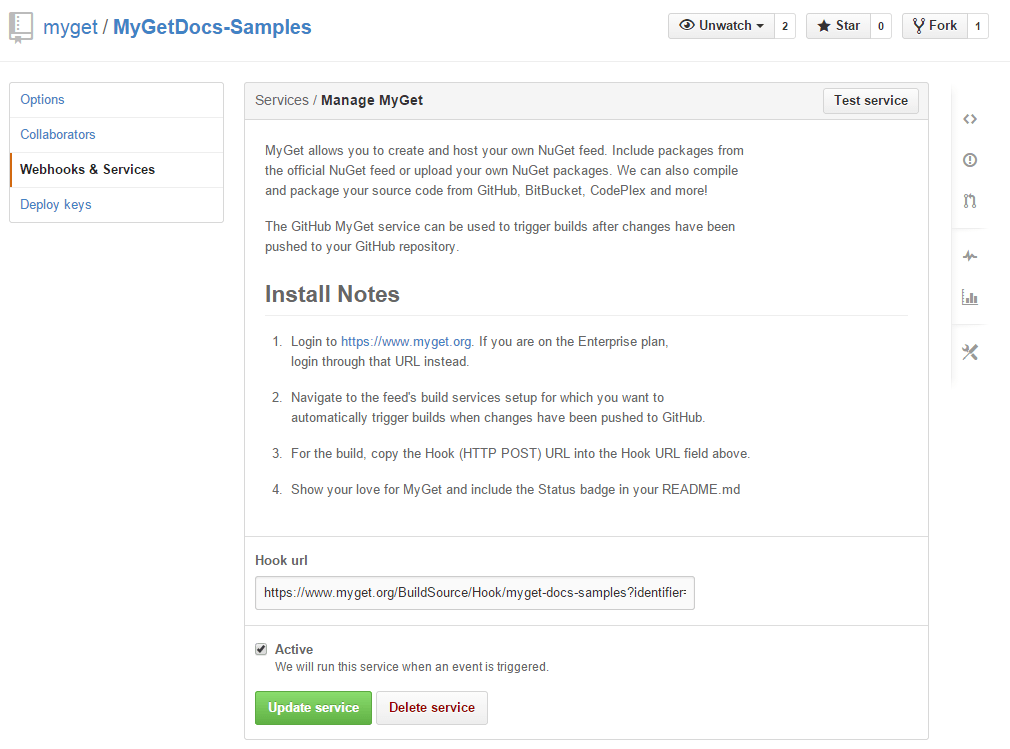
You also want that shiny build status badge in your readme file? Or anywhere else? Simply copy-paste the HTML or Markdown by clicking the links in your build source details.
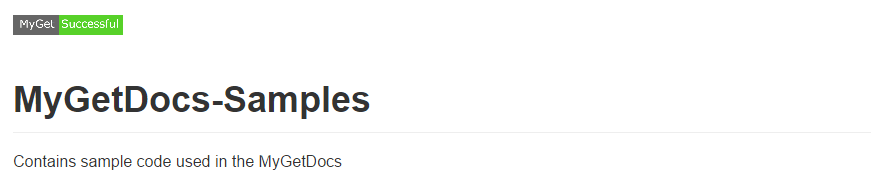
Read our contribution guidance or edit this page's source on GitHub.