Walkthrough - Getting Started Creating Your Own PHP Composer Repository
Setting up your own PHP Composer repository has never been easier. MyGet allows you to create your own public or private PHP Composer repositories in just a few clicks. This section will guide you through it.
Creating a new MyGet feed
Browse to MyGet.org and log in using your preferred identity provider. We currently support Microsoft Account, Google, GitHub, Facebook, StackExchange and OpenID.
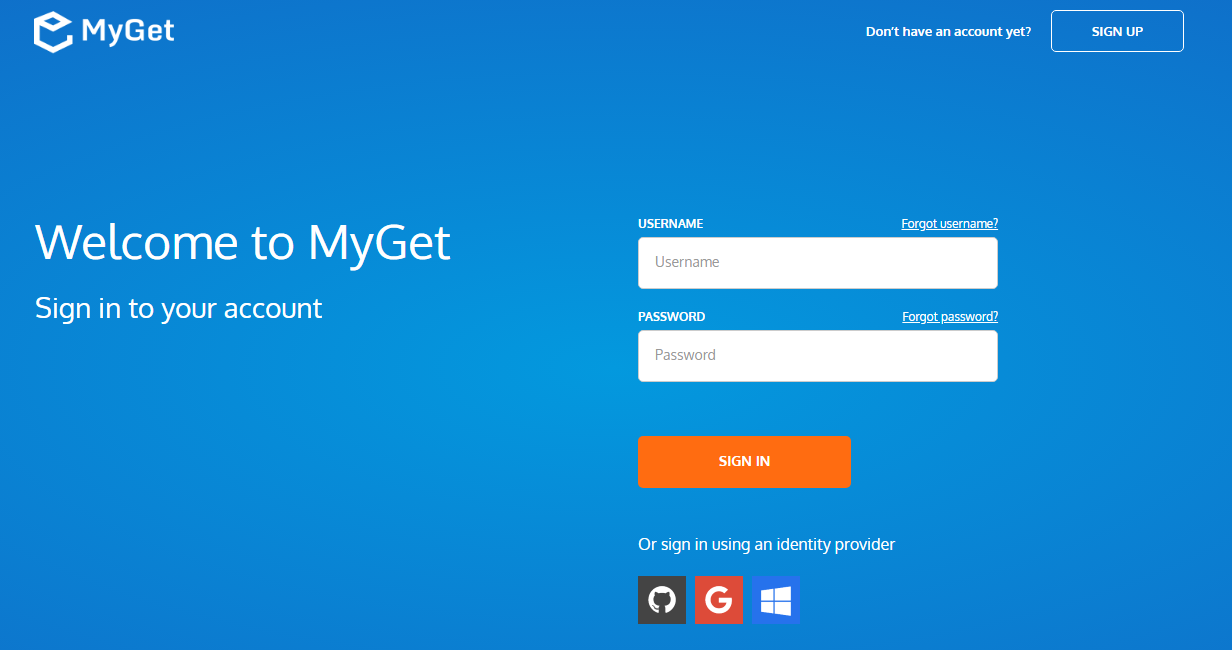
Complete your new MyGet profile by providing a username and password. These are your MyGet credentials, which you'll need to authenticate against private feeds on MyGet.org. From now on, you can also use these to log in on the MyGet.org web site.
Create a new feed (our name for a repository) and select the desired security template: public, private or community
- public: everyone has read access, only feed owners/managers can write
- private: only users with explicitly granted permissions can read or write (depending on permissions)
- community: everyone can read all packages + anyone can manage the packages they pushed to the feed
(optional) Invite collaborators through the feed security settings.
Working with your PHP Composer repository
Register the repository in composer.json
Register the repository URL in the project's composer.json file by adding (or extending) the repositories property:
"repositories": [
{
"type":"composer",
"url":"https://www.myget.org/F/your-feed-name/composer"
}
]
For public and community repositories, there's no need to add authentication details. For private repositories, you can use the pre-authenticated feed URL listed on your MyGet feed's Details tab.
We can add our MyGet credentials to auth.json, either right next to composer.json or on COMPOSER_HOME:
{
"http-basic": {
"www.myget.org": {
"username": "my-username1",
"password": "my-secret-password"
}
}
}
More info on authentication is available from the Composer docs.
Important! Make sure to add auth.json to your .gitignore/.hgignore/... file to prevent accidental leaking of credentials via source control.
Next steps
Add packages to the feed by either uploading them through the web site, referencing/mirroring them from Packagist.org, or publishing them using
curl.On each feed, packages can be added through the web UI.
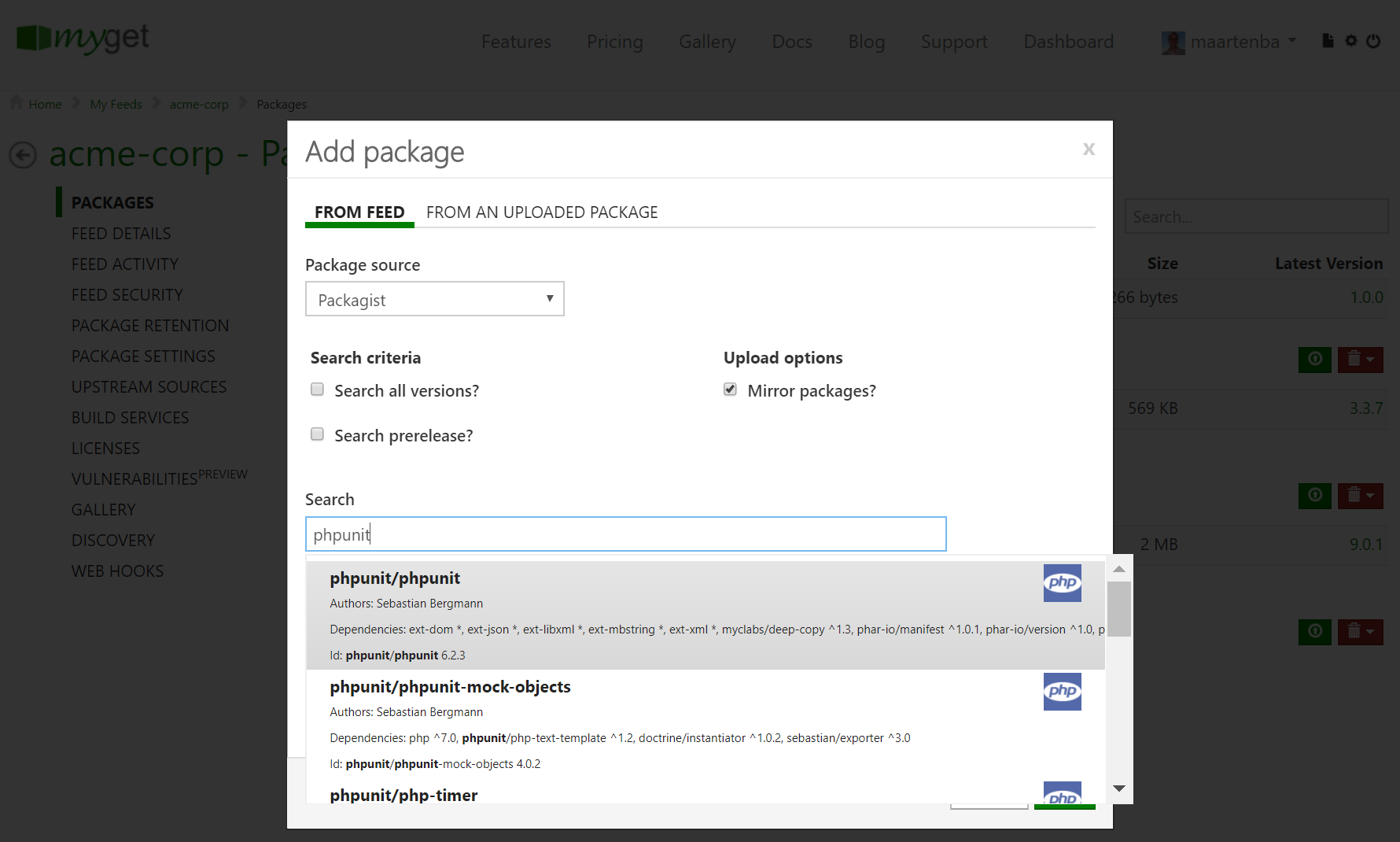
Uploading packages via cURL is supported as well, here's a sample command that can be used:
curl -k -X POST https://www.myget.org/F/your-feed-name/composer/dist/<packageid>/<packageversion>.zip -H "Authorization: Bearer <your access token>" -F "data=@Package.zip"(optional) Enable upstream source proxy to seamlessly blend your MyGet feed with the Packagist.org repository.
From the Upstream Sources tab, edit the Packagist upstream source and enable the Make all upstream packages available in clients option. If you prefer to have the package binaries downloaded to your feed for subsequent requests, also enable the Automatically add downloaded upstream packages to the current feed (mirror) option.
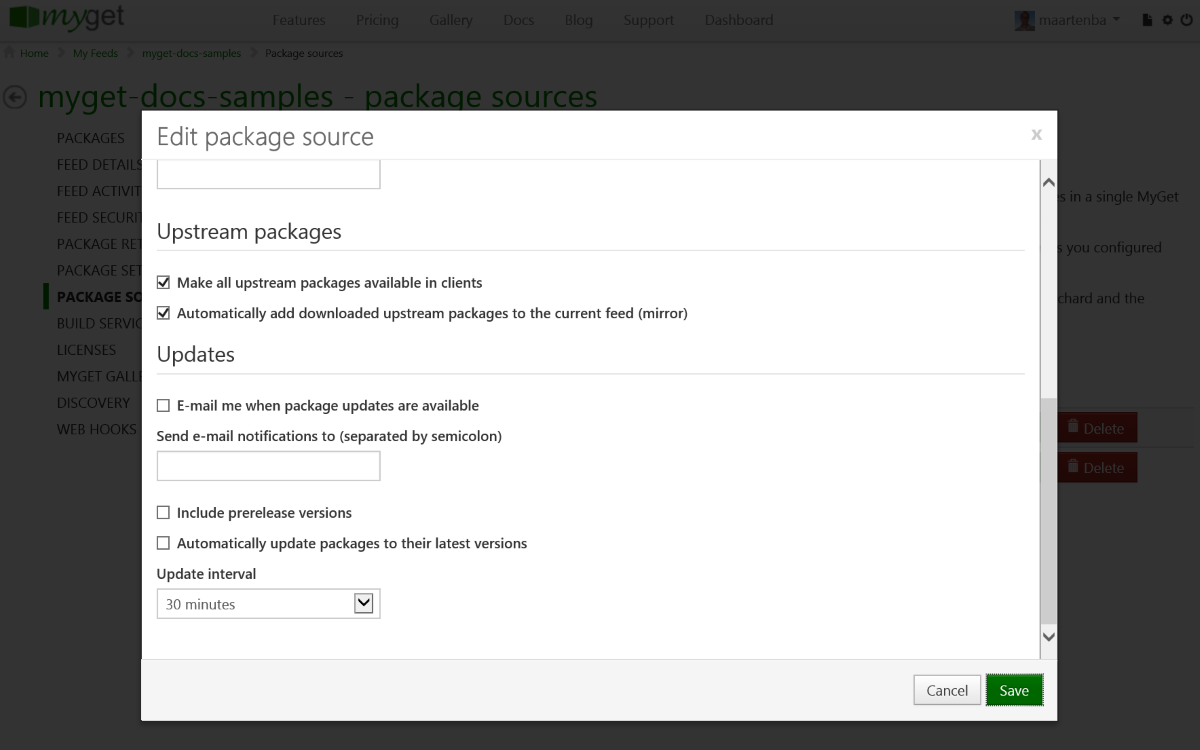
Note that using these settings it's also possible to blend more than one PHP Composer repository into one.
(optional) Check the licenses of the packages on your feed using the licenses tab. This will display a report of the licenses used by the packages on your PHP Composer feed.
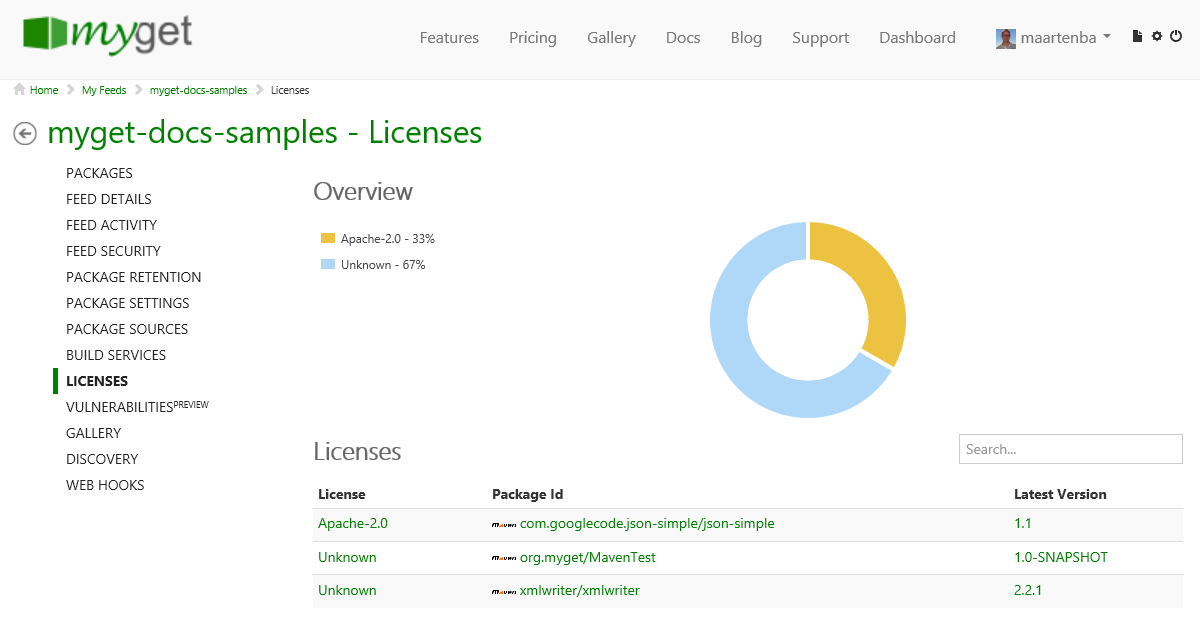
Read our contribution guidance or edit this page's source on GitHub.